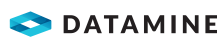|
|
Attaching Objects to Strings Associating |
Attaching objects to traces
Objects are attached to traces for the purpose of creating simulations and fly-thru's. Only mobile objects can be attached to traces. Different objects with different speed and acceleration properties may be attached to the same trace - when an object catches up to a slower, leading object, the faster object will slow to the speed of the leading object or objects to form a queue.
When more than one object is attached to a string, a start time is specified, so that the objects start moving along the trace at specified time intervals.
To attach one or more objects to a trace
-
In the Sheets window (3D sub-folder), click the expand icon next to the string name, and double-click the ID of the string the objects are to be attached to.
-
Type a starting time (seconds) for the first object in the Start Time box.
-
Select an object from the drop-down list of mobile objects in the Object box.
-
Choose the Add button.
-
For additional objects, repeat steps 2 to 4.
Start times should be staggered to launch the objects at intervals along the trace.
To edit the start time
-
Select the object in the display list and choose the Edit button.
-
Edit the Start Time.
-
Choose the Add button to save.
To remove an object from the simulation
-
Select the object in the display list and choose the Delete button.
| |
Related Topics |
|
|
The Object Properties dialog Mobile objects Simulation objects Digitizing strings Importing strings |